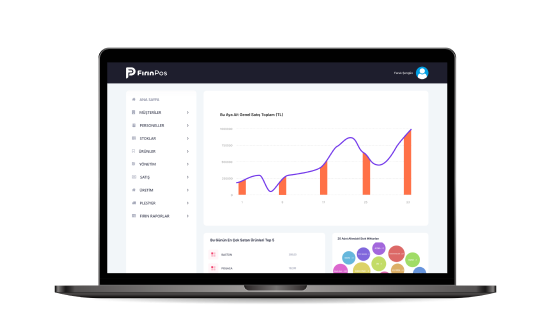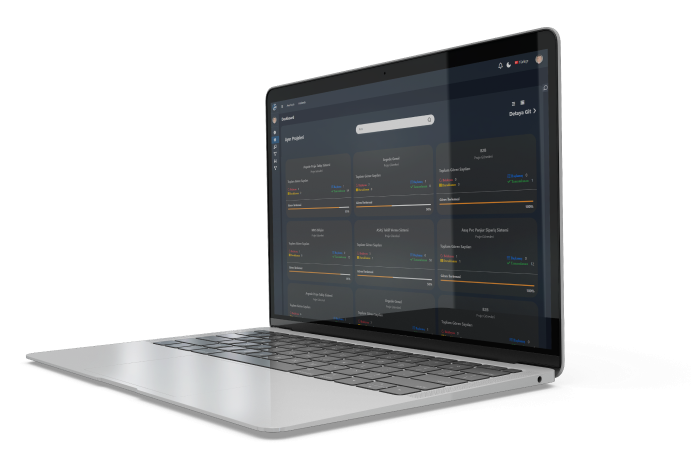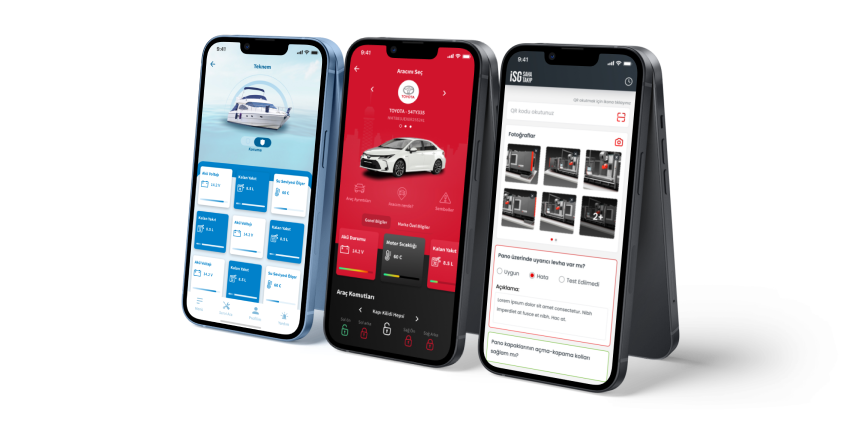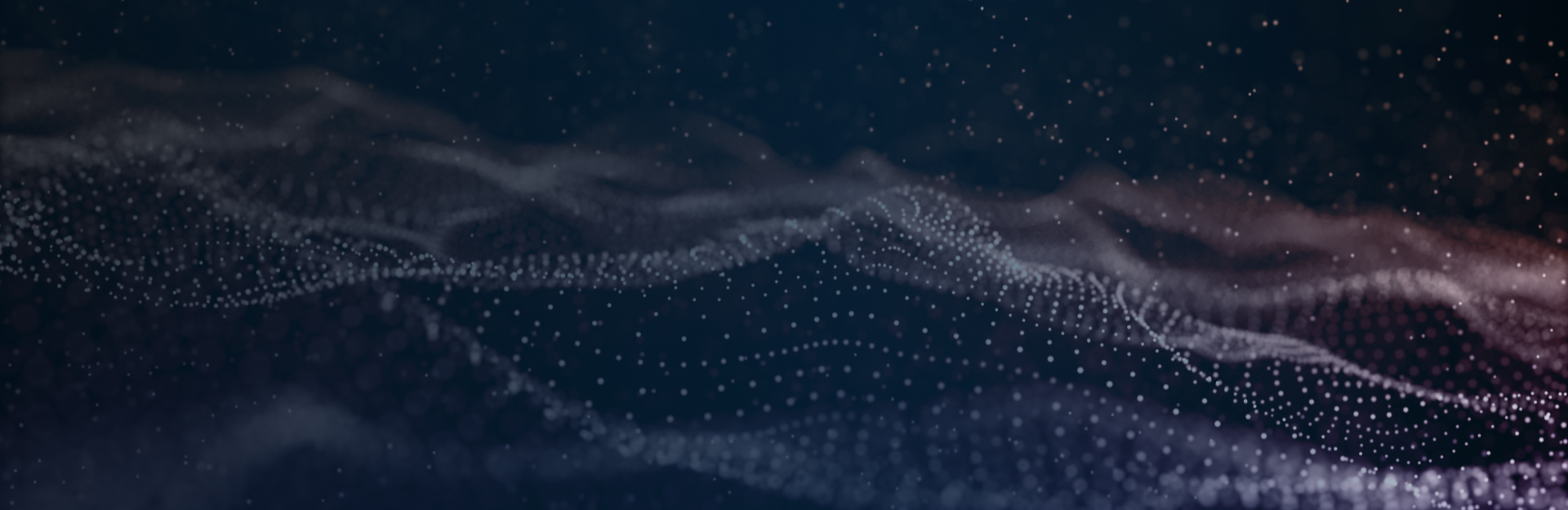

Argede Information Technologies has been working continuously to be one of the windows of Web Site and Portal Solutions in the field of software with the experience and knowledge it has gained since its establishment.
DijitAR Solutions
PROJECT MANAGEMENT SYSTEM
We are putting an end to traditional methods in the institutionalization process of companies. No more taking notes on paper, writing daily plans, forgetting things.
If you are a manager: With the Project Management System, you can follow the tasks that your employees have done and will do during the day from a single point. You can see the time spent on each task and generate reports.
If you are an employee: With the Project Management System, you can determine your calendar and carry out your work in an orderly manner. With this system, which will eliminate the hassle of daily reporting, every job you do will be recorded with your effort.
The aim of PMS is to ensure that you carry out your projects in a healthy and orderly manner. Following revisions will no longer be a problem.
With all its modules, the Project Management System will be your company's guide!
Projects
- The Projects module is the area where you can view your current projects.
- You can view the total tasks and project manager for the projects.
- You can view the tasks opened for the project in detail as "Pending", "Completed" and "In Pool". (A task in the pool is a task type that has not been assigned to the relevant user and can be taken on by any user who wants it.)
Customers
- The Customers module represents the owner of the open projects.
- You can add the project manager of the company that you are a customer of, to this area as a "Representative".
- In this module, you can add a new customer, delete or update an existing customer.
Users
- The Users module is the module where your team is located within the organization.
- In this module, you can add, delete, change passwords or update information for users.
- You can grant or restrict permissions to your users.
Assignments
- The Assignments module is the module where the assignments belonging to the projects are listed.
- In this module, each user can only view their own assignments.
- The manager who is the Super Admin has full control over the system and can view each project in detail.
- The manager can view the project name, assignment title, assignment priority, assignment status, assignment creator, assignment responsible, deadline and effort details in this module.
Assignment Plans
- The Assignment Plans module is the module where the user lists the assignments they prioritize.
- In this module, the assignments that the user prioritizes according to their work and workflow status work with the logic of "Start the next one when finished."
- The user can continue his work in an orderly manner with the "Pause Assignment" option in this module.
Assignment Pause
- The Assignment Pause module is the module that allows the user to pause their ongoing assignment.
- There are 5 different automatic pause reasons in this area.
- Another assignment has been started,
- Not started,
- Work has been put on hold,
- Waiting for feedback,
- Workday is over.
- This module allows you to add new pause reasons, delete existing reasons, or update them.
Performance Reports
- The Performance Reports module is the module that lists the total number of assignments of team members, completed and opened assignments, average deadlines and the number of projects on the user.
- Project assignments are listed in a table and displayed in a graph in this module.
- There are 5 different automatic pause reasons in this area.
- Another assignment has been started,
- Not started,
- Work has been put on hold,
- Waiting for feedback,
- Workday is over.
General Reports
- The General Reports module is the module that lists projects and assignments daily, weekly and monthly.
- In this module, you can search and filter by customer and project.
- The project manager and assignment type are also listed in this area.
Charts
- The Charts module lists project results in charts.
- In this area, there are 5 different automatic pause reasons.
- Blue ; In Pool
- Red ; Waiting
- Green ; Started
- Orange ; Completed
- Pink ; Paused
Projects Gantt
- The Projects Gantt module shows project deadlines in a Gantt chart.
- In this module, you can filter and make general lists.
- You can view past, ongoing and future projects on this area using a calendar structure.
Developer
- The Developer module is where team members using the system can view all the assignments assigned to them.
- In this module, users can view their assignments with project titles.
- Users can report their actual effort by moving through assignments colored according to priority with the "Start", "Finish" or "Pause" commands.
- In this area, users can proceed with easy steps with the filters "Project Priority", "Assignment Priority" and "Assignment Status".
- There are five filters in project priority.
- All
- Low
- Normal
- High
- Highest
- There are five filters in assignment priority.
- All
- Can Wait
- Normal
- Urgent
- Very Urgent
- There are four filters in assignment status.
- All
- Waiting
- Started
- Paused
MEETING MANAGEMENT SYSTEM
- In the process of corporate structuring, we collect data from a single source with the Meeting Management System.
- With MMS, it is quite easy to take notes, make plans and organize the next meeting in your meetings. Define your calendar and create order. Get ahead of your unorganized and disorganized competitors with the Meeting Management System.
- Leave yourself to the digital development of the global world with MMS!
My Calender
- The My Calendar module is where meetings and assignments are located.
- Meetings for the day are listed in this module.
- Assignments opened in completed meetings are included in this area, integrated with PMS.
New Meeting
- The New Meeting module is where instant or pre-planned meetings are created.
- In this module, you can enter the necessary information for the meeting.
- Meeting Name
- Meeting Type
- Meeting Location
- Meeting Moderator
- Meeting Date
- Meeting Status
- Meeting Place
- Organizer
- Meeting Participants
- External Participants
- People to be Informed
- Meeting Agenda
- After the information is saved, the "Start Meeting" step is taken.
- In the started meeting, the topics discussed, decisions made and responsible persons are written.
- Open assignments have a deadline and are included in the meeting notes.
- Meeting minutes are created with the "Finish Meeting" step and sent to each participant by email.
- The minutes can be taken in Excel or PDF format.
- Minutes can be printed or copied from the same module.
Meeting Type Management
- The Meeting Type Management module is where the reasons for the meetings that have taken place are specified.
- In this module, one of the existing meeting types can be used or a new meeting type can be added.
- The existing meeting types are as follows;
- New Project Meeting
- Test Meeting
- Customer Request Meeting
- Weekly Team Meeting
- Ongoing Project Meeting
- Monthly Team Meeting
Meeting Place Management
- The Meeting Place module specifies where or on which platform the meeting will take place.
- In this module, one of the existing meeting places can be used or a new meeting place can be added.
- The existing meeting places are as follows:
- Webex
- Meeting Room
- Microsoft Teams
Topic Status Management
- The Topic Status module provides information about the final status of the meeting.
- In this module, there are statuses such as the meeting being completed, continuing, or an urgent meeting.
- Available from existing topic statuses or new topic statuses can be added.
Meeting Location Management
- The Meeting Location module specifies the location of the meeting.
- You can choose from meetings held in your own office, customer office or online from here.
- You can use one of the existing meeting locations or add a new meeting location.
All Actions
- The All Actions module displays the actions taken for meetings identified by number and ID.
- In this module, an instant report is created with the "Create New Report" button. The generated report is seen in the notifications tab. And it can be downloaded.
- The listed meetings can be exported as Excel and PDF documents. It can be printed from this area.
- All meetings can be viewed and edited from here.
Meeting List
- The Meeting List module is where all meetings can be viewed.
- In this module, you can export meetings in Excel and PDF formats.
- You can search and edit meetings.
- You can access and share meeting data with the "Export All" button.
My Assignments
- The My Assignments module is where you can view the assignments that have been opened in your name during meetings that have taken place.
- In this module, you can export your assignments in Excel and PDF formats.
- You can access and share meeting data with the "Export All" button.
RISK ANALYSIS SYSTEM
Digital Process Efficiency Integrated Management Systems
Risk Analysis is an evaluation process that defines any event that may negatively affect the institution. Performing a risk analysis aims to protect the interests of institutions during process management. It starts the process by anticipating the problems it may encounter, the measures it will take, and financial matters with Risk Analysis. Thanks to the analyzes, the balance of risks and risk reduction is maintained.
Get rid of bad surprises with Risk Analysis!
Risk Analysis Management
- In the Risk Analysis module, items belonging to the analysis types can be added, updated, and deleted.
- In this module;
- Product Safety Risks
- Cost Risks
- Technical Risks
- Communication Risks
- External Risks
- Risks are listed in this module in the form of guides for the subject heading and analysis team.
Feasibility Management
- In the Feasibility Management module, items belonging to the feasibility analysis types can be added, updated, and deleted.
- In this module;
- Feasibility Issues
- Product
- Production
- Quality
- Feasibility questions are listed in this area with item numbers.
Usage Locations Management
- In the Usage Locations Management module, you can add and control the locations where the Risk Analysis will be performed.
- In this module, you can add and update images of the usage locations.
- The creation date of the usage locations can be viewed, activated, and deactivated.
- The listed usage locations can be revised and deleted with the operations menu.
Document Management
- In the Document Management module, risk analysis documents are added to the system.
- In this module, documents added by the user can be viewed and marked as active-passive.
- It can be edited or deleted with the operations menu.
- Classification can be made by specifying document types.
- Filtering can be done by creation date.
- New documents can be added or existing documents can be listed.
Meeting List
- The Meeting List module contains risk analyzes, feasibility analyzes, and scope analyzes for items evaluated in the meeting.
- In this module, the evaluation stages of the project for which the Risk Analysis will be performed are displayed.
- Decisions made at the meeting, project type and number are listed in this area.
- The meeting moderator, start date, end date and preparer are displayed in detail.
- Meeting notes can be revised and documents can be exported in excel format.
IDEA MANAGEMENT SYSTEM
An "Idea Management System" is a system typically used within an organization to collect, evaluate, and implement creative ideas from employees.
This system aims to encourage innovation within the company, increase employee engagement, and evaluate potential ideas for new projects or improvements.
A "Idea Management System" typically includes the following basic steps:
Idea Gathering
- The process of gathering ideas from employees, either from different departments or from the entire organization.
- This can be done through written forms, digital platforms, brainstorming sessions, or specific events.
Idea Evaluation
- The process of subjecting the collected ideas to an evaluation process. This evaluation includes the feasibility, cost-effectiveness, and alignment of the ideas with the organization's goals.
Incentives and Rewards
- The implementation of reward or recognition systems for those who submit ideas to increase employee participation and motivation.
Implementation and Monitoring
- The implementation of selected ideas and the monitoring of their results. This phase is used to assess how effective the ideas are and to make improvements as needed.
Feedback and Iteration
- Continuous improvement of the process based on feedback from employees.
PORTAL
Introducing our new and dynamic corporate portal!
Designed to streamline your work life, enhance communication, and facilitate access to information, this platform offers solutions tailored to the needs of every employee.
News and Announcements
- Stay up-to-date on company news, announcements, and important notifications.
Event Calender
- Don't miss company-wide events and important dates. Plan the events you will attend and organize your calendar.
Surveys and Feedback
- Share your thoughts, participate in surveys, and contribute to internal processes.
Blogs and Content Sharing
- Stay up-to-date with engaging blogs, knowledge sharing, and expert insights. Learn new things.
Organizational Chart
- Visually explore your team structure with the organizational chart that will help you understand the company hierarchy.
Food Menu
- Follow the daily food menu with restaurant options and special occasion menus.
Frequently Asked Questions (FAQ)
- Access frequently asked questions instantly and speed up your workflow.
Project Based Communication
- Our internal portal offers the opportunity to introduce and follow projects. It provides the opportunity to track the progress of projects and share success stories by increasing inter-team collaboration.
Story Sharing
- As a powerful communication and sharing platform, it offers the opportunity to share stories, innovation, and experiences. It increases the company's internal knowledge base with blogs, expert opinions, and content sharing.
CONTRACT TRACKING SYSTEM
A "Contract Tracking System" is a digital system used by an organization to manage, track, and monitor contracts.
This type of system can streamline the contract lifecycle and help the company manage its contract-related processes more effectively.
Here are the features that a typical Contract Tracking System can provide:
Contract Creation
- Provides a tool for creating new contracts, either using templates or in a customizable manner based on specific requirements.
Approval Processes
- Manages the approval processes for contracts by internal or external stakeholders.
Contrct Storage and Archiving
- Secure storage and archiving of all contracts in a virtual repository.
Contract Update and Revision Control
- Tracking changes made to contracts, maintaining revision control, and providing access to historical versions.
Reminders and Notifications
- Sending automatic reminders and notifications for contract expiration dates, renewal dates, or other important dates.
Signature Management
- Digital signing and management of contracts with electronic signature integration.
Performance Monitoring
- Tracking commitments and goals under the contract,
Reporting and Analysis
- Analyzing and reporting on contract data to support decision-making processes.