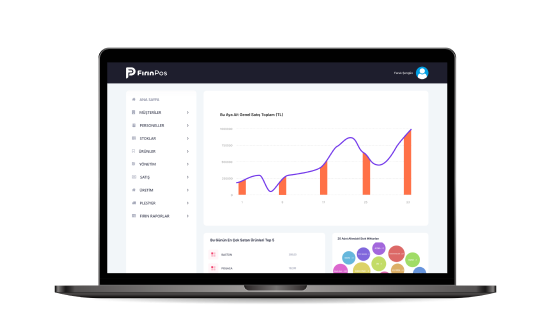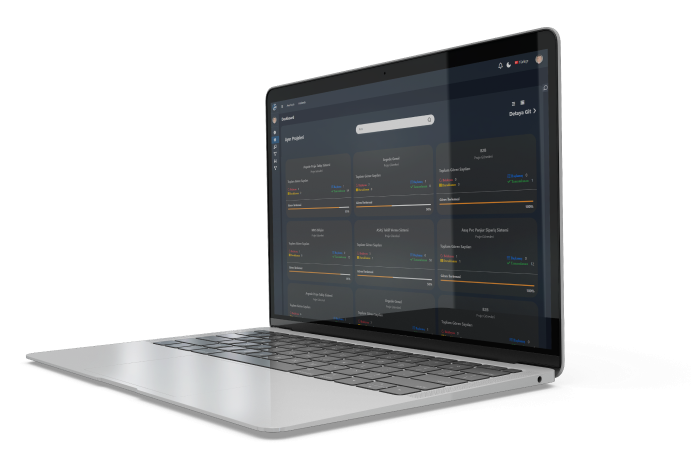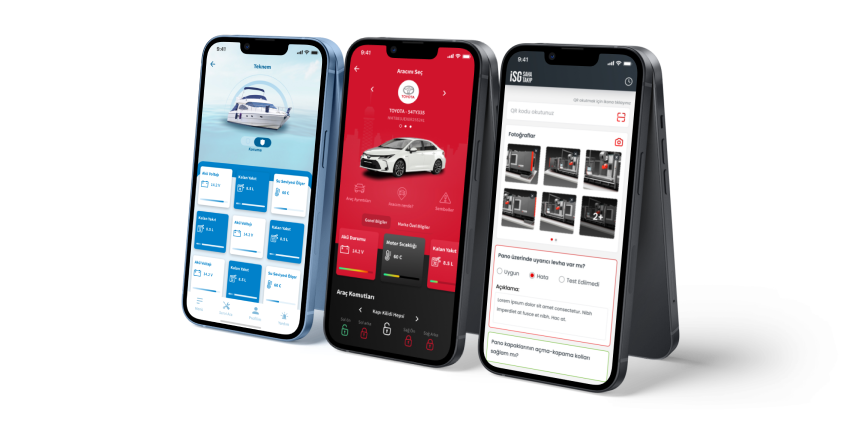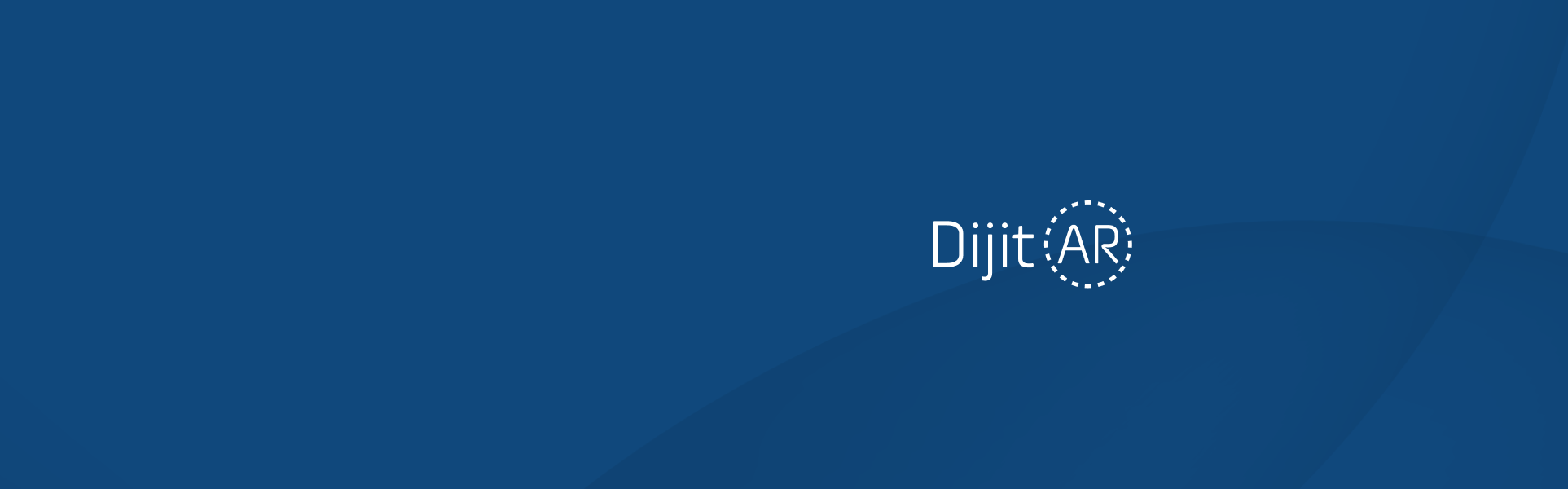

DijitAR, kurum içi iletişimi, bilgiyi ve operasyonel süreçleri tek bir dijital merkezde toplayan kurumsal iç portal yönetim sistemidir.
Dağınık e-postalar, farklı uygulamalar ve kopuk bilgi akışları yerine; herkes için tek ekran, yönetim için tam görünürlük sağlar.
DijitAR Solutions
PROJE YÖNETİM SİSTEMİ
Şirketlerin kurumsallaşma sürecinde klasik yöntemlere son veriyoruz. Kâğıda not almak, günlük planları yazmak, işleri unutmak yok.
Yöneticiyseniz; Proje Yönetim Sistemi ile personellerin gün içerisinde yaptığı ve yapacağı görevleri tek elden takip edebilirsiniz. Görev başına harcadığı zamanı görebilir ve raporlama yapabilirsiniz.
Personelseniz; Proje Yönetim Sistemi ile takviminizi belirleyip işlerini düzen dahilinde sürdürebilirsiniz. Günlük rapor verme derdini ortadan kaldıracak bu sistemle, yaptığınız her iş eforunuzla kaydolacaktır.
PYS ile projelerinizi sağlıklı ve düzenli yürütmeniz amaçlanmaktadır. Revizyonları takip etmek artık problem olmayacak.
Tüm modülleri ile Proje Yönetim Sistemi, şirketinizin rehberi olacak!
Projeler
Projeler modülü, mevcut projelerinizi görüntüleyebildiğiniz alandır.
Projelere ait total görevleri ve proje yöneticisini görüntüleyebilirsiniz.
Projeye açılmış görevleri, “Bekleyen”, “Tamamlanan” ve “Havuzda” şeklinde ayrıntılı görebilirsiniz. (Havuzda bulunan görev, görevin ilgili kullanıcıya tanımlanmadığı, isteyen kullanıcının üstlendiği görev tipidir.)
Müşteriler
Müşteriler modülü, açılan projelerin sahibini temsil etmektedir.
Müşteriniz olan firmanın proje sorumlusunu, bu alana “Temsilci” olarak ekleyebilirsiniz.
Bu modülde, yeni müşteri ekleyebilir, mevcut müşteriyi silebilir veya güncelleyebilirsiniz.
Kullanıcılar
Kullanıcılar modülü, kurum içindeki ekibinizin bulunduğu modüldür.
Bu modülde, kullanıcı ekleyebilir, silebilir, şifre değiştirebilir veya bilgi güncelleyebilirsiniz.
Kullanıcılarınıza, yetkiler verebilir veya yetkilerini sınırlandırabilirsiniz.
Görevler
Görevler modülü, projelere ait görevlerin listelendiği modüldür.
Bu modülde, her kullanıcı sadece kendi görevlerini görüntüleyebilir.
Süper Admin olan yönetici ise tamamen sisteme hakimdir ve her projeyi ayrıntılarıyla görüntüleyebilir.
Yönetici; proje adı, görev başlığı, görev önceliği, görev durumu, görevi oluşturan, görev sorumlusu, termin süresi ve eforu ayrıntılarıyla bu modülde görüntüleyebilir.
Görev Planları
Görev planları modülü, kullanıcının öncelik tanıdığı görevleri listelediği modüldür
Bu modülde kullanıcının iş ve işleyiş durumuna bağlı olarak sıraladığı görevler, “Tamamlandığında diğeri başlasın.” mantığıyla çalışmaktadır.
Kullanıcı bu modülde, “Görevi Duraklat” seçeneği ile çalışmasını düzen dahilinde sürdürebilir.
Görev Duraklatma
Görev duraklatma modülü, kullanıcının devam eden görevini duraklatmasını sağlayan modüldür.
Bu alanda otomatik olarak gelen 5 farklı duraklatma nedeni bulunmaktadır.
- Başka bir göreve başlandı,
- Başlamadı,
- Çalışma Beklemeye Alındı,
- Geri Bildirim Bekleniyor,
- Mesai Bitti.
Bu modülde, yeni duraklatma nedenleri eklenebilir, mevcut nedenler silinebilir veya güncellenebilir.
Performans Raporları
Performans raporları modülü, ekip üyelerinin toplam görev sayılarını, tamamlanan ve açılan görevleri, ortalama termin sürelerini ve kullanıcı üzerinde bulunan proje sayısını belirten modüldür.
Bu modülde proje görevleri tablo ile listelenir ve grafik şeklinde görüntülenir.
Bu alanda otomatik olarak gelen 5 farklı duraklatma nedeni bulunmaktadır.
- Başka bir göreve başlandı,
- Başlamadı,
- Çalışma Beklemeye Alındı,
- Geri Bildirim Bekleniyor,
- Mesai Bitti.
Genel Raporlar
Genel raporlar modülü, proje ve görevlerin günlük, haftalık ve aylık olarak listelendiği modüldür.
Bu modülde, müşteri ve proje bazlı arama ve filtreleme yapılabilir.
Proje sorumlusu ve görev tipi de bu alanda listelenmektedir.
Grafikler
Grafikler modülü, projelerin grafik bazda sonuçlarını vermektedir.
Bu alanda otomatik olarak gelen 5 farklı duraklatma nedeni bulunmaktadır.
- Mavi ; Havuzda
- Kırmızı ; Beklemede
- Yeşil ; Başlandı
- Turuncu ; Tamamlandı
- Pembe ; Duraklatıldı
Projeler Gantt
Projeler gantt modülü, projelerin termin tarihlerini gösteren modüldür.
Bu modülde genel listeleme veya filtreleme yapılabilir.
Takvim yapısı ile geçmiş, devam eden ve gelecek projeleri bu alanda görüntüleyebilirsiniz.
Developer
Developer modülü sistemi kullanan ekip üyesinin, kendine açılan tüm görevleri görüntülediği modüldür.
Bu modülde kullanıcı görevleri, proje başlıklarıyla görüntülemektedir.
Öncelik sırasına göre renklendirilmiş görevlerin, “Başlat”, “Bitir” veya “Duraklat” komutlarıyla hareket ederek gerçek eforunu raporlayabilmektedir.
Kullanıcı bu alanda, “Proje Önceliği”, “Görev Önceliği” ve “Görev Durumu” filtreleriyle kolay adımlarla ilerleyebilir.
Proje önceliğinde beş filtre bulunmaktadır.
- Hepsi
- Düşük
- Normal
- Yüksek
- En Yüksek
Görev önceliğinde beş filtre bulunmaktadır.
- Hepsi
- Bekleyebilir
- Normal
- Acil
- Çok Acil
Görev durumunda dört filtre bulunmaktadır.
- Hepsi
- Beklemede
- Başlandı
- Duraklatıldı
TOPLANTI YÖNETİM SİSTEMİ
Şirketlerin kurumsallaşma sürecinde, Toplantı Yönetim Sistemi ile verileri tek kaynakta topluyoruz.
TYS ile toplantılarınızda not almak, plan yapmak, sonraki toplantıyı organize etmek oldukça kolaydır. Takviminizi belirleyip, düzen oluşturun. Toplantı Yönetim Sistemi ile organizasyonu olmayan sistemsiz rakiplerinizin önüne geçin.
TYS ile kendinizi, global dünyanın dijital gelişimine bırakın!
Takvimim
Takvimim modülü, toplantı ve görevlerin yer aldığı modüldür.
Gün içerisinde toplantılar bu modülde listelenir.
Gerçekleşen toplantılarda açılan görevler PYS ile entegre olarak bu alanda yer alır.
Yeni Toplantı
Yeni toplantı modülü, anlık veya önceden planlanmış toplantıların açıldığı modüldür.
Bu modülde toplantı için gerekli bilgileri girebilirsiniz.
- Toplantı Adı,
- Toplantı Tipi,
- Toplantı Lokasyonu,
- Toplantı Moderatörü,
- Toplantı Tarihi,
- Toplantı Statüsü,
- Toplantı Yeri,
- Hazırlayan,
- Toplantı Katılımcıları,
- Şirket Dışı Katılımcılar
- Bilgilendirilecek Kişiler,
- Toplantı Gündemi,
Kaydedilen bilgilerden sonra, “Toplantıyı Başlat” adımına geçilir.
Başlatılan toplantıda görüşülen konular, alınan kararlar ve sorumlu kişiler yazılır.
Açılan görevlerde termin süresi bulunur ve toplantı notlarında yer alır.
Toplantı tutanağı, “Toplantıyı Bitir” adımı ile oluşturulur ve sistemsel olarak her katılımcıya mail gönderilir.
Oluşturulan tutanak Excel veya PDF formatında alınabilir.
Aynı modülden tutanaklar yazdırılabilir veya kopyalanabilir.
Toplantı Tipi Yönetimi
Toplantı tipi yönetimi modülünde, gerçekleşen toplantıların nedenlerinin belirtildiği modüldür.
Bu modülde, mevcut toplantı tiplerinden biri kullanılabilir veya yeni toplantı tipi eklenebilir.
Mevcut toplantı tipleri şu şekildedir;
- Yeni Proje Toplantısı,
- Test Toplantısı,
- Müşteri Talebi ile Toplantı,
- Haftalık Ekip Toplantısı,
- Devam Eden Proje Toplantısı,
- Aylık Ekip toplantısı.
Toplantı Yeri Yönetimi
Toplantı yeri modülünde, toplantının nerede veya hangi platformda yapılacağı belirtilmektedir
Bu modülde, mevcut toplantı yerlerinden biri kullanılabilir veya yeni toplantı yeri eklenebilir.
Mevcut toplantı yerleri şu şekildedir;
- Webex,
- Toplantı Odası,
- Microsoft Teams.
Konu Durumu Yönetimi
Konu Durumu modülünde, toplantının son durumu hakkında bilgiler yer almaktadır.
Bu modülde toplantının, tamamlandığı, devam edeceği veya acil toplantı olacağı şeklinde durumlar bulunmaktadır.
Mevcut konu durumlarından kullanılabilir veya yeni konu durumu eklenebilir.
Toplantı Lokasyonu Yönetimi
Toplantı Lokasyonu modülünde, toplantının konumu belirtilmektedir.
Kendi ofisinizde, müşteri ofisinde ya da online gerçekleşen toplantıları buradan seçebilirsiniz.
Mevcut toplantı lokasyonlarından kullanabilir veya yeni toplantı lokasyonu ekleyebilirsiniz.
Tüm Aksiyonlar
Tüm aksiyonlar modülünde, numara ve ID ile belirtilen toplantılar için alınan aksiyonlar görüntülenmektedir.
Bu modülde “Yeni Rapor Oluştur” butonu ile anlık rapor oluşturulur. Oluşturulan rapor bildirimler sekmesinde görülür. Ve indirilebilir.
Listelenen toplantılar Excel ve PDF dokümanı şeklinde çıktı alınabilir. Bu alandan yazdırılabilir.
Tüm toplantılar buradan görüntülenebilir ve düzenlenebilir.
Toplantı Listesi
Toplantı Listesi modülü, tüm toplantıların görüntülenebildiği modüldür.
Bu modülde toplantıları Excel ve PDF şeklinde çıktı alabilirsiniz.
Toplantı arayabilir ve düzenleyebilirsiniz.
“Tümünü Aktar” butonu ile toplantıların verilerini alabilir ve paylaşabilirsiniz.
Görevlerim
Görevlerim Modülü, gerçekleşen toplantılarda adınıza açılan görevleri görüntülendiği modüldür.
Bu modülde görevlerinizi Excel ve PDF şeklinde çıktı alabilirsiniz.
“Tümünü Aktar” butonu ile toplantıların verilerini alabilir ve paylaşabilirsiniz.
RİSK ANALİZİ SİSTEMİ
Dijital Süreç Verimlilik Entegre Yönetim Sistemleri
Risk Analizi, kurumları olumsuz yönde etkileyebilecek herhangi bir olayı tanımlayan değerlendirme sürecidir. Bir risk analizi yapmak, kurumların süreç yönetimi sırasında çıkarlarını korumayı hedefler. Karşılaşabileceği sorunları, alacağı önlemleri, finansal konuları Risk Analizi ile ön görerek süreci başlatır. Analizler sayesinde, riskler ve risk azaltma dengesi korunur.
Risk Analizi ile kötü sürprizlerden kurtulun!
Risk Analizi Yönetimi
Risk Analizi modülünde, analiz türlerine ait maddeler eklenebilir, güncellenebilir ve silinebilir.
Bu modülde;
- Ürün Güvenliği Riski,
- Maliyet Riskleri,
- Teknik Riskler,
- İletişim Riskleri,
- Dış Kaynaklı Riskler bulunmaktadır.
Riskler konu başlığı ve analiz ekibi için kılavuzlar şeklinde bu modülde listelenmektedir.
Fizibilite Yönetimi
Fizibilite Yönetimi modülünde, fizibilite analiz türlerine ait maddeler eklenebilir, güncellenebilir ve silinebilir.
Bu modülde;
- Fizibilite Sorunları,
- Ürün,
- Üretim,
- Kalite bulunmaktadır.
Fizibilite soruları bu alanda madde numaraları ile listelenmektedir.
Kullanım Yerleri Yönetimi
Kullanım Yerleri Yönetimi modülünde, Risk Analizi çıkartılacak yerleri ekleyebilir ve kontrolü sağlanabilir.
Bu modülde kullanım yerlerine ait görsel eklenebilir ve güncellenebilir.
Kullanım yerlerinin oluşturma tarihi görüntülenebilir, aktif edilebilir ve pasife çekilebilir.
Listelenen kullanım yerleri işlemler menüsü ile revize edilebilir ve silinebilir.
Doküman Yönetimi
Doküman Yönetimi modülünde, Risk analizi dokümanları sisteme eklenir.
Bu modülde, kullanıcının eklediği dokümanlar görüntülenebilir, aktif – pasif olarak işaretlenebilir.
İşlemler menüsü ile düzenlenebilir veya silinebilir.
Doküman türleri belirtilerek sınıflandırma yapılabilir.
Oluşturma tarihi ile filtreleme yapılabilir.
Yeni doküman eklenebilir veya var olan dokümanlar listelenir.
Toplantı Listesi
Toplantı Listesi modülünde, toplantıda değerlendirilen kalemlere ait risk analizleri, fizibilite analizleri ve kapsam analizleri yer almaktadır.
Bu modülde Risk Analizi çıkarılacak olan projenin, değerlendirme aşamaları görüntülenir.
Toplantıda alınan kararlar, projenin tipi ve numarası bu alanda listelenir.
Toplantının Moderatörü, başlangıç tarihi, bitiş tarihi ve hazırlayan ayrıntılı olarak görüntülenmektedir.
Toplantı notları revize edilebilir, dokümanlar excel formatında çıktı alınabilir.
FİKİR YÖNETİM SİSTEMİ
"Fikir Yönetim Sistemi" genellikle bir organizasyonun içindeki çalışanların yaratıcı fikirleri toplamak, değerlendirmek ve uygulamak için kullanılan bir sistemdir.
Bu sistem, şirketin inovasyonunu teşvik etmeyi, çalışanların katılımını artırmayı ve yeni projeler veya iyileştirmeler için potansiyel fikirleri değerlendirmeyi amaçlar.
Bir "Fikir Yönetim Sistemi" genellikle şu temel adımları içerir:
Fikir Toplama
Çalışanlardan, farklı departmanlardan veya tüm organizasyondan fikirleri toplama süreci.
Bu, yazılı formlar, dijital platformlar, toplu oturumlar veya belirli etkinlikler aracılığıyla gerçekleştirilebilir.
Fikir Değerlendirme
Toplanan fikirlerin bir değerlendirme sürecinden geçirilmesi. Bu değerlendirme, fikirlerin uygulanabilirlik, maliyet etkinliği ve organizasyonun hedefleri ile uyumluluğunu içerir.
İncentive ve Ödüller
Çalışanların katılımını artırmak ve motive etmek için fikir sunanlara ödüller veya tanıma sistemleri uygulanması.
Uygulama ve İzleme
Seçilen fikirlerin uygulanması ve sonuçlarının izlenmesi. Bu aşama, fikirlerin ne kadar etkili olduğunu değerlendirmek ve gerekirse iyileştirmeler yapmak için kullanılır.
Geri Bildirim ve İterasyon
Çalışanlardan alınan geri bildirimlere dayanarak sürecin sürekli olarak iyileştirilmesi.
PORTAL
Şirketimizin yeni ve dinamik kurumsal portalıyla tanışın! İş yaşamınızı daha verimli hale getirmek, iletişimi güçlendirmek ve bilgiye erişimi kolaylaştırmak için özel olarak tasarlanmış bu platform, her çalışanın ihtiyaçlarına yönelik çözümler sunuyor
Haberler ve Duyurular
Şirket içi güncel haberleri, duyuruları ve önemli bildirimleri anlık olarak takip edin.
Etkinlik Takvimi
Şirket genelindeki etkinlikleri ve önemli tarihleri kaçırmayın. Katılacağınız etkinlikleri planlayın, takviminizi organize edin.
Anketler ve Geribildirim
Görüşlerinizi paylaşın, anketlere katılın ve şirket içi süreçlere katkıda bulunun
Bloglar ve İçerik Paylaşımı
İlgi çekici bloglar, bilgi paylaşımları ve uzman görüşleriyle güncel kalın, yeni şeyler öğrenin
Organizasyon Şeması
Şirket hiyerarşisini anlamanızı sağlayacak organizasyon şemasıyla ekip yapılanmanızı görsel olarak keşfedin.
Yemek Menüsü
Günlük yemek menüsü ile restoran seçeneklerini, özel gün menülerini takip edin
Sık Sorulan Sorular (SSS)
En sık karşılaşılan sorulara anında erişin, iş akışınızı hızlandırın.
Proje Odaklı İletişim
Şirket içi portalımız, projeleri tanıtma ve takip etme imkanı sunar. Ekipler arası işbirliğini artırarak projelerin ilerleyişini izleme ve başarı hikayelerini paylaşma fırsatı sağlar.
Story Paylaşımı
Güçlü bir iletişim ve paylaşım platformu olarak, hikayeleri, inovasyonu ve deneyimleri paylaşma olanağı sunar. Bloglar, uzman görüşleri ve içerik paylaşımıyla şirket içi bilgi birikimini artırır.
SÖZLEŞME TAKİP SİSTEMİ
"Sözleşme Takip Sistemi," bir organizasyonun sözleşmeleri yönetmek, takip etmek ve izlemek için kullanılan bir dijital sistemdir.
Bu tür bir sistem, sözleşme yaşam döngüsünü kolaylaştırabilir ve şirketin sözleşmelerle ilgili süreçleri daha etkili bir şekilde yönetmesine yardımcı olabilir.
İşte tipik olarak bir Sözleşme Takip Sistemi'nin sağlayabileceği özellikler:
Sözleşme Oluşturma
Yeni sözleşmelerin oluşturulması için bir araç sunma, şablonları kullanarak veya özel gereksinimlere göre özelleştirilebilir bir şekilde.
Onay Süreçleri
Sözleşmelerin içsel veya dışsal paydaşlar tarafından onaylanma süreçlerini yönetme.
Sözleşme Depolama ve Arşivleme
Tüm sözleşmelerin sanal bir depoda güvenli bir şekilde saklanması ve arşivlenmesi.
Sözleşme Güncelleme ve Revizyon Kontrolü
Sözleşmelerde yapılan değişikliklerin izlenmesi, revizyon kontrolü ve geçmişe dönük versiyonlara erişim sağlama.
Hatırlatma ve Bildirimler
Sözleşmelerin sona erme tarihleri, yenileme tarihleri veya diğer önemli tarihlerle ilgili otomatik hatırlatmalar ve bildirimler gönderme.
İmza Yönetimi
Elektronik imza entegrasyonu ile sözleşmelerin dijital olarak imzalanması ve yönetilmesi.
Performans İzleme
Sözleşme kapsamındaki taahhütlerin ve hedeflerin izlenmesi, performansın değerlendirilmesi.
Raporlama ve Analiz
Sözleşmelerle ilgili verilerin analiz edilmesi ve raporlanması, karar verme süreçlerine katkı sağlama